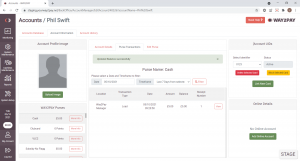In the scenario where you need to manually edit a cashless account use the following steps:
- Once signed into the WAY2PAY Back Office, press the ‘Cashless Maintenance’ navigation button and then press ‘Accounts’. If this option is not visible, please speak to the manager or team that manage the WAY2PAY system for your organisation.
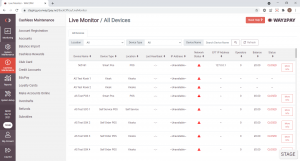
- In the Accounts module, enter the users name in the search option, press ‘Search’ and then select the Account you need to edit the balance for
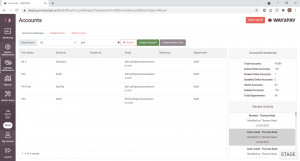
- Once the Account details are displayed, press the ‘More Info’ button on the Cash purse within the WAY2PAY Purses section
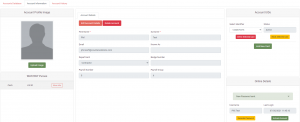
- Press the ‘Edit Purse’ tab in the centre of the screen
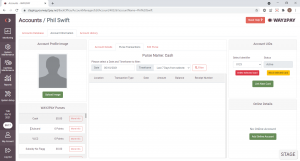
- Within the ‘Edit Purse’ section, set the following information before pressing ‘Update Purse Balance’:
| Function/Field | Description |
|---|---|
| Update Balance | Set the amount you want to amend the balance by |
| Add/Minus Fund | Select whether you want to add or minus the funds |
| Reason for Balance Update | Provide a reason as to why the balance is being updated (the reason can be displayed on Loading Reports within the Report Generator module) |
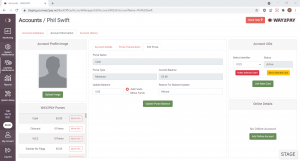
- Once the balance has been edited a notification will display to confirm the change has been made