- Once signed into the WAY2PAY Back Office, press the ‘Cashless Maintenance’ navigation button and then press ‘Accounts’.
**NOTE** If this option is not visible, please speak to the manager or team that manage the WAY2PAY system for your organisation
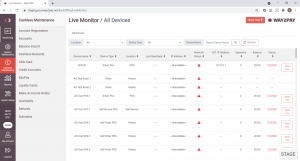
- In the Accounts module, enter the users name in the search option, press ‘Search’ and then select the Account you need to reset the password for.
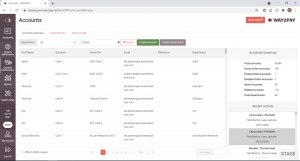
- Once the Account details are displayed, press the ‘Generate Password’ button.
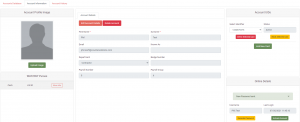
- From here, the Cashless Account User will receive password reset email with a temporary password to sign in with (check spam folders and email address is correct if not received). Ask user to click the ‘Login’ button to be redirected to the WAY2PAY login screen:
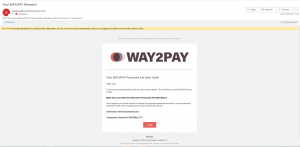
- When the WAY2PAY login screen displays, ask the Cashless Account User to sign in with their username and temporary password.
**Tip** Ask the Cashless Account User to copy and paste the temporary password.
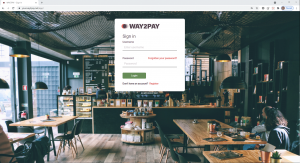
- Once signed in with the temporary password, the Cashless Account User will be asked to:
- Enter current password – The temporary password must be used here.
- New password – Must be 8 characters long and include one upper, one lower and one number
- Re-enter password – Must match the new password set in the previous step.
- Press ‘Update’ to confirm the password change.
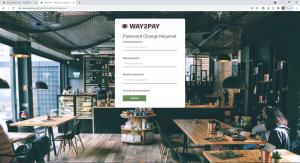
- Once the new password has been set, the Back Office User can then sign in. Issue resolved.