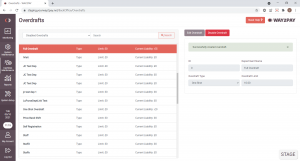- Once signed into the WAY2PAY Back Office, press the ‘Cashless Maintenance’ navigation button and then press ‘Overdrafts’. If this option is not visible, please speak to the manager or team that manage the WAY2PAY system for your organisation.
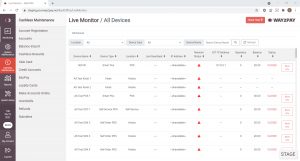
- Within the Overdrafts module, change the Enable/Disabled Overdrafts to show ‘Disabled Overdrafts’ and select the Cashless Department you want to set the overdraft against from the list
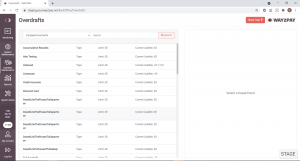
- Once you have selected your department, press ‘Edit Overdraft’
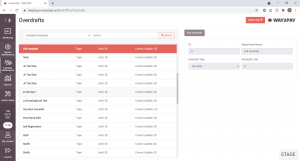
- Overdraft Type – Set the type and limit of overdraft you need:
| Overdraft Type | Description | Example |
|---|---|---|
| One Shot | Each cashless user in the selected department can only use the overdraft once up to the overdraft limit. Once the overdraft has been used, the cashless user cannot use the overdraft again until they have cleared the overdraft | 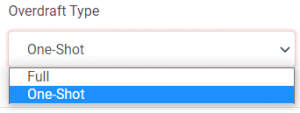 |
| Full Overdraft | Each cashless user in the selected department can use the overdraft over multiple transactions up to the overdraft limit. | 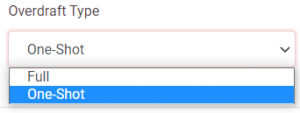 |
| Overdraft Limit | Please specify the overdraft amount each cashless user from the selected department can use. The amount must be entered in the format 0.00 | 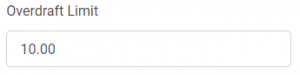 |
- Once you have specified your overdraft type and overdraft limit, press ‘Save Overdraft’
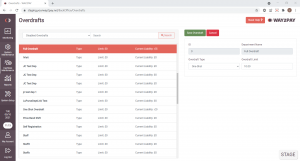
- A notification will display once the overdraft has successfully saved.