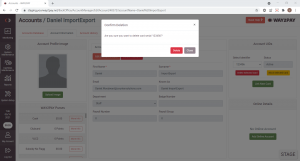- Once signed into the WAY2PAY Back Office, press the ‘Cashless Maintenance’ navigation button and then press ‘Accounts’.
**NOTE** If this option is not visible, please speak to the manager or team that manage the WAY2PAY system for your organisation
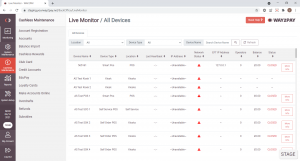
- In the Accounts module, enter the users name in the search option, press ‘Search’ and then select the Account you need to add a new card to
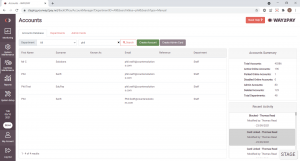
- Once the Account details are displayed, press the ‘Link New Card’ button
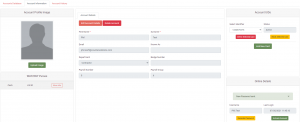
- From here, a dialogue box will appear asking you to enter the card serial, locate and enter the card number in the ‘Card Serial’ field and press ‘Link Card’ to complete.
**NOTE** If you have a management reader connected to your computer you can tap the card which will enter the card number for you
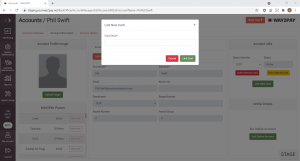
- If the card linking has been successful, a notification will display.
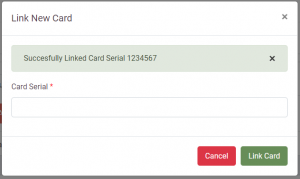
- If card linking has been unsuccessful, a message will display advising the card serial already exists so another card will need to be used.
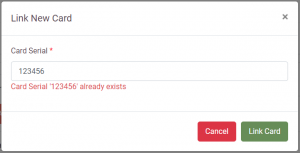
- If the card that already exists needs to be removed from the database, press the ‘Accounts Database’ tab
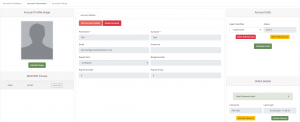
- Enter the existing card serial that already exists in the search function and press ‘Search’, this should return the account that is linked to this card for you to then select.
**NOTE** If you have a management reader connected to your computer you can tap the card which will enter the card number for you
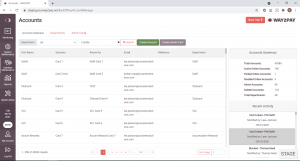
- Once the account details have been displayed, locate the card from the ‘Select Identifier’ field on the right-hand side and then press ‘Delete Selected Card’
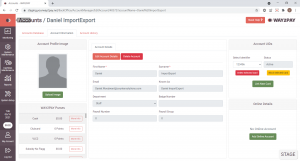
- You will be asked to confirm you want to delete the card serial, press ‘Delete’ to confirm.